About a week ago, I was removing a slowly-failing Seagate ST31000340AS (nearing 5 years old) from my file server. I had backed up all the files onto a Seagate ST32000542AS so that I could return the failing drive to Seagate for a free replacement unit. Upon removing the drive and returning to boot the server again, I noticed the ST32000542AS was no longer identified as such but instead as ST_M13FQBL. In the OS, the drive showed up as having 3.86GB capacity and Windows was complaining that the drive was not initialised (nor could its contents be accessed in any way). With some quick Googling I realised that this can happen if the SATA cable becomes slightly loose – and that was the case. I reseated the cables and we were back in action.
However, the woes continued.
Since the former drive was no longer present (and it used to contain my OS), I had to reinstall Windows on another drive. I decided to give Windows 8 Server a go to compare differences from Windows Server 2008 R2 (why not?). It crashed halfway through the install and then complained about winload.exe being corrupt. I laughed and blamed Windows, until I finally realised it wasn’t actually Windows’ fault. In the BIOS, the drive was shown to have a capacity of 0MB with 0 sectors.
Ouch.
I downloaded the most recent copy of Hiren’s BootCD to save my arse (since I had no other OS to boot from to try and find out what the heck was going on), booted it via USB, and found that in both the included version of Mini Windows XP and Linux-based Parted Magic the drive was shown not to be responding in any way. I either got I/O errors or other generic failures when attempting to access it.
At this point I was more annoyed than distressed because I knew the drive was not experiencing any mechanical failures; it spun up, calibrated and sat idle waiting for tasks. I just couldn’t instruct it to do anything.
Much Googling proceeded that lead to many questions – is it a firmware issue? Is it my drive’s PCB? I found there was a firmware update available, from CC34 to CC35; perhaps that would fix it I thought. I updated it, but nope, same deal. 0MB and 0 sectors.
I felt like I hit a brick wall at this point, but I kept researching. I found a replacement PCB on eBay for $50 which I felt was a bit pricey (still cheaper than commercial recovery solutions) so I’d have to be sure it was the PCB before I bought it. The seller had some nice suggestions about contacting them if I had any questions, and that’s what I did, mentioning I already tried a firmware update to no avail. This was their reply:
Hi Milos,
Thank you very much for your message.
I don’t think a PCB will fix this problem, it is most likely a firmware issue. This part of the firmware is stored on the drive platters, not on the PCB. Please give this or this a try. It is supposed to fix the firmware problem, hopefully it helps! If you need help locating the necessary equipment, you can try a pre-made kit from our business partner.
I hope this helped and please let me know if you have any other questions.
Best Regards,
Kevin
PCB Solution – Hard Drive Circuit Board Specialists
What a nice guy – not only did he stop me from buying something that he knew wouldn’t help me, but even linked me to what in the end actually solved my issue.
On first glance the first link disappointed me because it said “These are instructions for fixing a Seagate 7200.11 hard drive that is stuck in the BSY state. This can be determined by the fact that it won’t be recognized by the computer’s BIOS. If your drive is detected, but shows up as a size of 0, then you’re drive has a different problem and these instructions will not apply.” Needless to say, I didn’t apply the fix as it told me that this clearly wasn’t for my drive, as mine did show up in the BIOS correctly but with a size of 0, so I put it aside and continued searching for a solution.
After about 48 sleepless hours I stumbled across this post, which shows somebody with the exact same model hard drive as me had the exact same issue I was having, and was able to resolve it using the 0 LBA fix mentioned here. By that point I was pretty sure the fix would work for me too, even though it’s stated all over the place that this is only for the 7200.11 series (my ST32000542AS is a 7200.12 series). I ordered myself a USB to RS232 TTL PL2303HX auto converter module off eBay instead of following the suggested procedures because this module did it all-in-one; I didn’t need multiple connectors or converters. To top it off, I didn’t even have to wait long since I just ended up borrowing a friend’s the next day!
The procedure
I plugged the USB module into my netbook, attached 3 wires to the correct serial port connectors on the hard drive, powered the drive the same way as always, and I was in business. I configured PuTTY (my terminal emulator of choice) with the parameters mentioned on the site I linked earlier, and opened a connection with COM12 which is whatever Windows decided to pick as the port when I inserted the module.
The following are the commands I entered, each line followed by a newline character (enter):
CTRL+Z m0,2,2,0,0,0,0,22
Giving me this output:
User Partition Format Successful - Elapsed Time 0 mins 00 secs Zone re-format was skipped.
Once I saw that output, and only once I saw that output, I powered down my drive, plugged the SATA cable back in and booted the machine, as instructed. And, just like that, it was fixed.
So, hearing it from another successful fixing of the 0 LBA problem with a 7200.12 series drive, don’t necessarily be taken aback if you have the same issue and you don’t have a 7200.11 model which everybody is claiming is the only model for which this fix is made for.
Good luck and remember, even though I’ve said what I’ve said, my comments come with ABSOLUTELY NO WARRANTY. If you bricked your drive following these instructions then I’m sorry, but it worked for me.
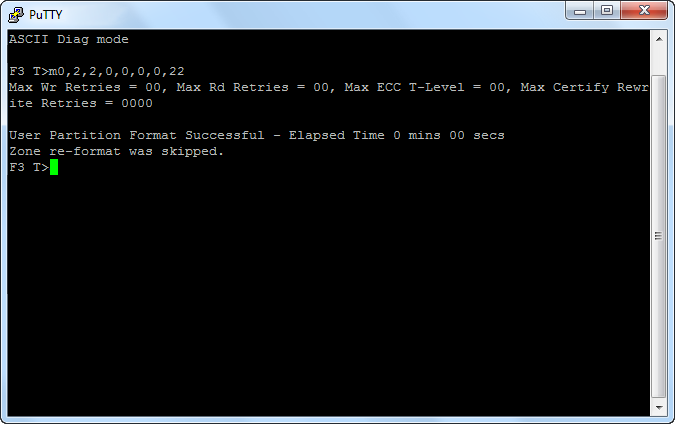
The big question is why did that internal data on the drive spontaneously get corrupted?
Although the payload data was never corrupted, it clearly seems like the partition data was. Now I don’t quite understand why either, but the post which helped me fix this issue seems to explain it under “Root Cause”. Whether or not this was really the situation with my ST32000542AS I don’t know, but it definitely fixed it.
There are two common errors on Seagate 7200.11 HDDs (caused by bugs on firmware)
Is this true? do you have any evidence?
I have 4 drives all experiencing the same problem.
I posted this here, trying to find out what is happening.
http://forums.seagate.com/t5/Barracuda-XT-Barracuda-Barracuda/Baraccuda-LP-ST3200542AS/td-p/159786
Hello mo,
I’m sorry to see you are having the same issue, four-fold! I have replied on the Seagate forum you have linked which may provide you with some reassurance on a potential solution (the same one I had used on my drive).
In answering your question: yes, it does seem that quite a few 7200.11 drives have either the 0 LBA or the BSY problem (you can find evidence of this by a simple Google search), but what is really weird is that we have 7200.12 drives with (what seems to be) the exact same problem; a few sites/users are suggesting this ONLY applies to 7200.11 drives but as you can see, I beg to differ.
Perhaps the bug was reintroduced, or maybe something completely different is causing it.
Either way, best of luck. I will continue replying on the forum whenever I feel I can help. I hope you regain access to your data soon 🙂
I have also found out that when the drive gets and LBA 0 then upgrading to CC35 does not fix the issue, still 0MB and 0 sectors.
Yes, I know, I had the same issue remember? Upgrading the firmware while the drive is no longer in an operational state will not fix the 0 LBA issue until you follow the instructions in my post.
Do you still have the drive or you RMA it?
I still have it and it works perfectly after I fixed it. I have no reason to return it as it is in perfect physical condition; the problem I had was just firmware-related.
Thanks, I managed to fix one of my drives.
This worked perfectly!!!
Hearing that made my day; I’m very glad it worked for you! Congratulations 🙂 Spread the word!
Dear Milos,
I have just got the same trouble with ST32000542AS. Crawling Internet about the LBA0 issue, I realised that the first step of repairing is to syncronize the “spindle OFF” condition of a motor and a controller. To do this we have to disconnect the PCB of the flat cable. But you didn’t mention it! Please answer, was the spindle of your HDD stopped before your operations or it was tring to start?
Hello Dmitry,
Sorry to hear you too are experiencing this. In response to your question, I never had to disconnect the PCB, fiddle with any spindle modes or delve deep into electronics. The hard drive was in normal spinning operation while I was entering the commands.
Everything I did to fix my problem is stated in the post. If you have the courage, give it a go – it has only been positive so far.
Hello to all, and thanks for this post.
We have 10 of ST32000542AS and two of them stopped being detected by the BIOS.
I bought a PL2303HX USB to TTL and tested connectivity with one of the good drives. It works.
Then I tried using it on the bad drives. I get no response from both of them. I hear the mmmm-mmmm-mmmm sound from the spindle.
I tried using a card to block the contacts to the spindle. Same result, no reply on the serial.
Any ideas?
any help on a 7200.12 1tb with st31000528AS?
thank!
I am currently having the exact same issue, and already ordered the card you had, but mine seems to have a bit of a clicking noise. Did you have any clicking sounds when it first started up? Or no.
Video with the noise its making can be found on youtube;
http://www.youtube.com/watch?v=ylfeipvWNro&feature=youtu.be
Hi Tom,
My drives did not make such a sound. Unfortunately it does seem like you are on thin ice with that kind of repetitive clicking. Good luck though; you might have to send it off for third-party recovery, but that may be well worth the price if you have extremely valuable information on the drive.
Hi Milo I know the post is quite old but I have the same problem with my seagate 500gb drive. Can the usb to serial (db9) work?
Worked on 5400.6! Thank you very much! 😀
If you don’t know how to use Putty your should try this:
http://ic4r0dev.blogspot.com.ar/2014/09/seagate-lba-0-error-fixer.html
I got exactly the same issue with the same drive a few days back as yours. I have ordered the cable today. I was not sure if i need to remove the pcb board like for 7200.11.
The other sites tend to give you additional commands to power down the drive etc before entering the m0,2,2,0,0,0,0,22.
My symptoms, when i boot, the bios shows the drive as ATAPI but with 0 size. I can hear the drive spin as well.
Will give this a try once cable is received.
My other question, the three wires from the USB/Converter – if you can clarify which ones and where they need to be plugged (GND/TX/RX from the USB/TLL to Drive pins).
Hi Saj,
Thanks for your comment. It was such a long time ago that I do not remember off by heart, but a quick Google Search brought this up: http://www.itosaka.com/WordPress/wp-content/uploads/2009/07/Connector-2.jpg
That configuration should match any recent Seagate drive. Let me know how you get on, and best of luck! (Oh, and fair to say that my drive died maybe within a year of this encounter, except I would say it’s unrelated. I would largely attribute the death of the drive to its prolonged exposure to heat, and I mean burn-your-finger-by-touching-the-drive kind of heat. Make sure yours is averaging around 37 degrees, which the Google studies show as (more or less) the average temperature at which the least drives failed over the course of 4 years: http://static.googleusercontent.com/media/research.google.com/en//archive/disk_failures.pdf).
Hi Milos
I got the TTL connector going but it failed to connect to the drive at all; followed all instructions. I still hear it spin away. not sure what may be the cause. I assume that connection via the RS232 should yield an indication.
Will never get seagate again. Very poor quality; this is the 3rd drive to be lost.
Thanks once again.
Hi Saj,
Sorry to hear. I still use Seagate despite the failures, as they can honestly happen with any manufacturer. The best way to delay failures as long as possible is to keep to the spec – have the temperature between 35-40 degrees at all times. I would say that is the most important rule, because it’s not immediately apparent that having an excessively cold or excessively hot disk slowly eats away at its life as it will continue functioning normally – until one day it doesn’t.
Best of luck with your future drives.
Hi Milos
I am facing the same problem! But i have a silly question? In your Original Post u did mention” powered up the HDD the usual way”. How do u power it externally?
Hey Yashwanth,
If you haven’t removed it from your computer yet, you can just turn the computer on to supply power to the hard drive. If you have removed the hard drive from the original computer, plug the hard drive’s power cable into any computer’s power supply, and then turn that computer on to power the hard drive. If you don’t have a computer nearby, you will have to find another appropriate power source.
Hope this helps.
So i can connect it to my internal power source but connect externally via that USB RS232 adapter?
I also would like to know if this adpater will work?
PL2303HX USB to RS232 TTL Converter Cable Module
thanks a lot
Hey again,
Yes, you can connect it to your computer’s internal power supply – that is what I did. Power source doesn’t matter, anyway; it can come from anywhere as long as it is the right kind of power for a hard drive (like your regular internal power supply).
The adapter you identified is the same one I used, so yes it will work.
Good luck.
Hey Milos,
Really appreciate the support! just wanted to confirm that power supply issue because i heard many people burning up their HDD while using external AC adapter.
Will let u know after my converter gets delivered in a day or two and trying the process!
Hey Milos,
I cant seem to type anything in Putty or hyperterminal?
what shud i do?
Could be a variety of reasons. Most likely you connected it wrong. Good luck.
like the tx and rx cables?
I tried everything but no results. in fact the drive runs for 5 seconds and then stops .
what shud i do?
If your drive stops running after 5 seconds then it has a different problem. The most likely cause is the fact that it is not able to read the SA (Service Area) which means you either have a damaged head or platter, or both. Sorry, you are pretty much out of luck here. I recommend getting in touch with an authorised data recovery centre for them to diagnose it for you if you want to be sure.
Oh I see. Anyways thanks for the support! Cheers
Thanks for this post. I got the dread ST_M13FQBL yesterday. I was hoping for the cable EZ out, but no go. I unplugged and re-plugged and the error stayed put. Swapped in the old WD 233gb from which the ST31500341as was cloned. It works great.
I will attempt your procedure and update with my experience. This is quite annoying.